The M.2 4×1 card, provides four M.2 PCIe Gen 3 x1 lanes connectors instead. It allows you to use four M.2 devices: any combination of NVMe drives, Network adapters, WiFi adapters, 5G adapters, etc that leverage the bandwidth of PCIe Gen 3 x1 lane.
Because the PCIe Gen 3 configuration (bifurcation) is embedded in Intel microcode that is merged into the BIOS bin file at build time, you need to flash a different version of the BIOS to use one of these two new cards.
The M.2 4×1 card requires the same BIOS version as the NetCard 2.5 GbE. You find this BIOS on the Wiki pages for the H3 and H4.
Important Note: Make sure to select the right BIOS, for the H4 or for the H3.
Like the NetCard 2.5 GbE, these two new cards are installed under the mainboard, they slide into the mainboard M.2 connector and then are screwed to fix them solidly.
Thanks to this integration, these two new cards are compatible with all the ODROID-H3 and ODROID-H4 series. Note however that if you use tall M.2 devices, you may have to select a case that provides enough bottom vertical space.
M.2 4×1 card (Compatible with ODROID-H4 series only)
You can install four 2280-sized M.2 PCIe devices, and each slot has one PCIe 3.0 lane (1 x 8GT/s)

Multiple SSDs can be installed using the JBOD (Just Bunch of Disks) concept. Since it only uses one PCIe lane per slot, the original PCIe speed is reduced to a quarter, but you can still access files up to 800~900MB/s.

Or you can install PCIe devices such as WiFi, 5GbE Ethernet, 4G/5G modem, AI accelerator TPU/NPU, etc. in M.2 form factor.

As stated earlier, you have to flash another ESF BIOS for 4 bifurcated x1 lanes, since the default BIOS provides non-bifurcated x4 lanes.
Typical Use Cases
These two new M.2 cards are intended for any ODROID-H4 or ODROIR-H3 who want to split off the PCIe Gen 3 x4 lanes for use with two x2 lanes or four x1 lane devices, at the expense of the max theoretical speed provided to each device.
Use Cases
- You want as much SSD space as possible:
- The M.2 2×2 card with 2 x 4TB NVMe SSD provides 8TB of SSD space.
- The M.2 4×1 card with 4 x 4TB NVMe SSD provides 16TB of SSD space.
- While keeping an SSD at PCIe Gen 3 x2 or x1 speed, you want to use one of several extra network adapters, a PCI WiFi adapter, a 5G adapter, a PCIe AI adapter, etc.
If your goal is to use an M.2 NVMe SSD at maximum speed (4 x 8GT/sec), keep using the PCIe Gen 3 x4 lanes fully dedicated to the NVMe SSD.
Informational Benchmark
Using a generic NVMe SSD we measured and compared the throughput you gain in each configuration, we also measured the throughput of a 128GB eMMC and a SATA SSD, all using ioZone 3.
We obtained the following results:
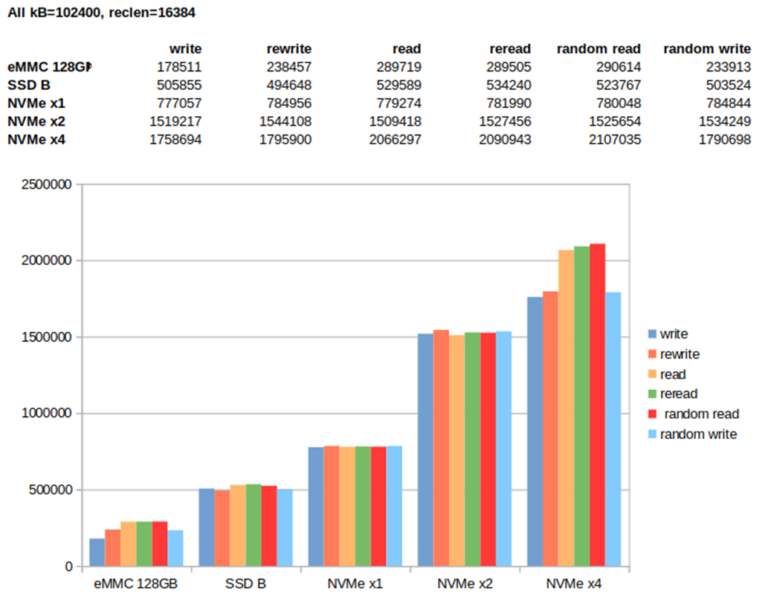
The obvious first remark is that reducing the PCIe throughput by a factor of 2 or 4 does not mean the speed of your SSD will also be divided by the factors. The reason is that your NVMe SSD also has its own limits no matter how fast is the PCIe channel(s). The second remark is that in both cases, M.2 2×2 or M.2 4×1 card, the NVMe SSD still provides faster speeds than the SATA SSD and eMMC.
Product Compatibility
| H2 Series | H3 Series | H4 Series | |
| NetCard v1 (2.5GbE) | Yes | Yes | Yes |
| NetCard v2 (2.5GbE) | Yes | Yes | Yes |
| M.2 2×2 Card | No (1) | Yes | Yes |
| M.2 4×1 card | No / Maybe (2) | No / Maybe (2) | Yes |
(1) The H2 CPU (Celeron J4115) does not support the 2×2 PCIe bifurcation.
(2) The M.2 4×1 card has a larger footprint and does not physically fit under the H2 or H3 boards. Therefore, the card cannot be fixed directly to the board like with a H4. HOWEVER, if you can find an M.2 male/female extension cable plus perform some additional DIY for mounting the card in your box or case, you can use the M.2 4×1 card with the H2 or H3.
WIKI : https://wiki.odroid.com/accessory/add-on_boards/m.2_cards

































