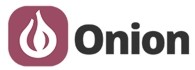The Power Dock 2 frees you from wires and allows you to take all of your Omega projects on the go! We strongly recommend getting a Dock for your Omega to get the best experience and most performance, functionality, and stability from your device.
Mobility
Use any 3.7V LiPo battery (not included) to provide power to the Omega and all connected Expansions and USB devices. Display the battery’s charge level on four battery indicator LEDs as well as read it in the OS with a single command! When your battery is out of juice, plug a short Micro USB cable (8″ or less is recommended) and the Power Dock will charge the battery.
Convenience
No battery? No problem! Without a battery connected, the Power Dock behaves almost like the Expansion Dock. You can provide power with a short Micro USB cable and the regulator circuits on the Dock will ensure the Omega always receives the stable 3.3V it needs to operate optimally. An on-board ADC allows the Omega to measure the voltage level of an attached LiPo battery, giving an idea of how much juice is left in the battery!
Note that the Power Dock does not have include USB-to-Serial chip, so you will need to use SSH or the Console over WiFi to connect to your Omega. See the links below on how to do this.
Functionality
The Dock exposes several of the Omega’s features to the user:
- The Omega’s GPIOs are exposed on the Expansion Header. Use the header to plug in Onion Expansions or connect to external circuits
- Connect USB devices directly to your Omega
- Control the RGB LED on the Dock using the Omega’s GPIOs
- Press the Reset Button to reboot your Omega, hold it for 10 seconds to perform a factory restore
- Turn your Omega on and off with the Power Switch.
Technical Details
- 1x JST-PH LiPo Battery Connector
- 1x ADC to measure LiPo battery voltage level
- 1x Micro USB Port – Power and Battery Charging
- 1x USB-A Port – Connect USB devices to the Omega
- 1x Reset Button
- 1x Power Switch
- 30-pin Expansion Header
Links
- Power Dock 2 Hardware Overview
- Using the Power Dock
- Connecting to the Omega Via SSH
- Connecting to the Omega’s Console
- Checking the Battery Level
- Controlling the Omega’s GPIOs
- Using USB Storage with the Omega